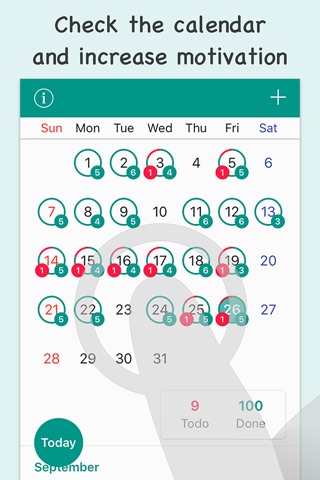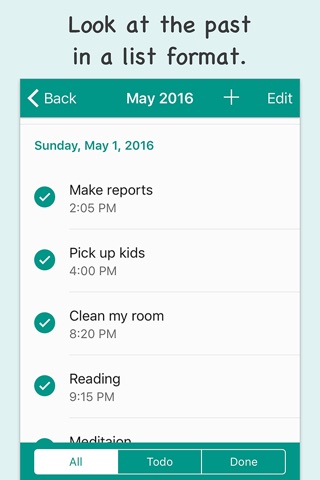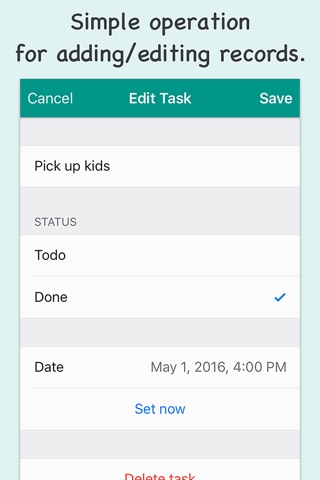Donelist - Done list app app for iPhone and iPad
Developer: Koji Ito
First release : 18 May 2016
App size: 20.63 Mb
Donelist is an app which keeps a record of your completed tasks.
Are you having trouble keeping track of complicated Todo apps, and Todo lists that do nothing but accumulate? Donelist is totally simple. Just tap the Add button to register a task as completed. A timestamp will automatically be recorded. Done tasks can be verified in the calendar and list. Todo tasks can also be added, and utilized in the Todo list as well.
■ Increase your motivation through verifying the numbers on your calendar
Donelist will display the number of todo and done tasks in calendar form. It can also display total todo and done tasks by month. Now that youre able to verify your results daily, your motivation to get things done will naturally improve.
■ Verify daily details through lists
By tapping the corresponding date on your calendar, you can display that days records in list form. You can also filter your list to display only todo tasks, or done tasks only, etc.
By tapping the name of the month on the calendar, you can display that months lists.
■ Simple and easy to use. Operation is very easy
Donelist can record information through just a few simple steps. Each screen is easy to read and simple. You wont get lost operating this app. And you can always revise or delete a task afterwards as well.
■ How to use
• Tap the Add button which appears on the calendar screen, or in the upper right portion of the list screen.
• In the Add Task screen, enter the name of the task, its status(Todo or Done), and the date. By tapping the Save button, your task is saved.
• In the calendar screen, dates with recorded tasks will display the total number of todo tasks, and done tasks. The total number of tasks for that month will be displayed at the bottom of the calendar.
• When you tap the corresponding date in the calendar screen, you will jump to the list for that date. When you tap the name of the month or the monthly total, you will jump to that months list.
• In the list screen, task names, dates, and status(Todo, Done) will be displayed. By choosing "All," "Todo," or "Done" from the bottom portion of the screen, you can filter the display of your list.
• In the task editing screen, you can edit information such as the task name, date, etc.
• In the information screen, you can select whether or not you want automatic updating of the status of a newly added task, or for the date when changing the status of a task.
• In the color selection screen, you can choose the color of the app.